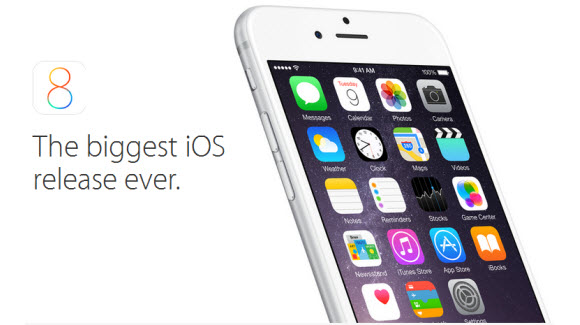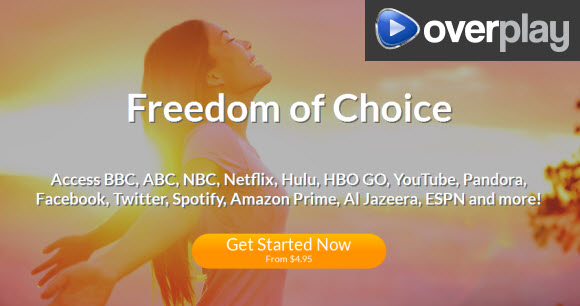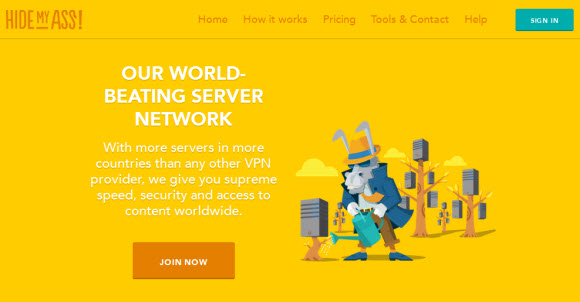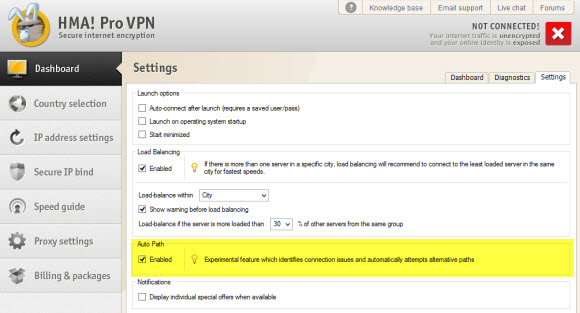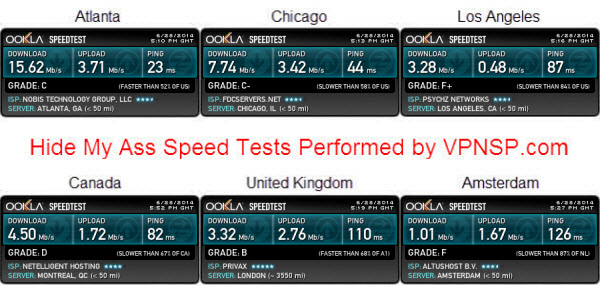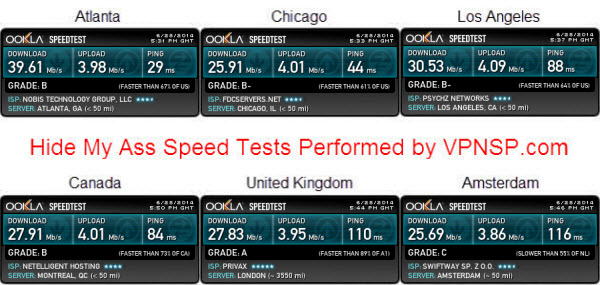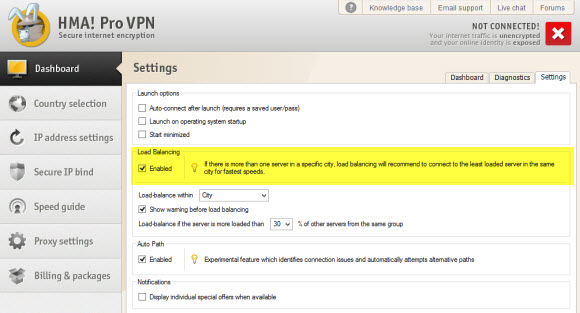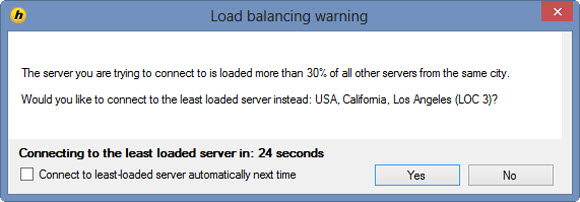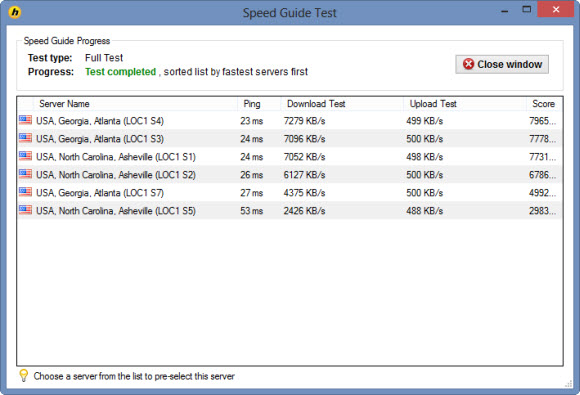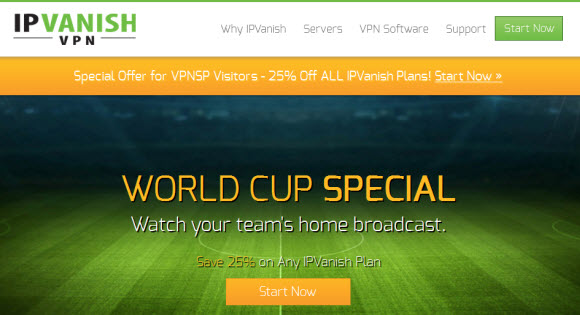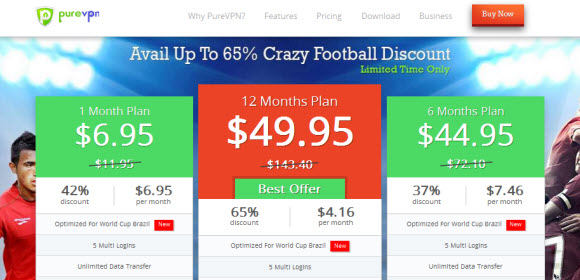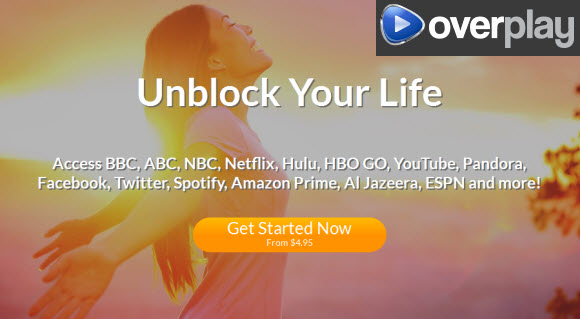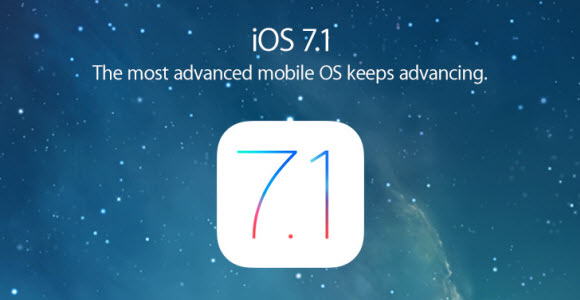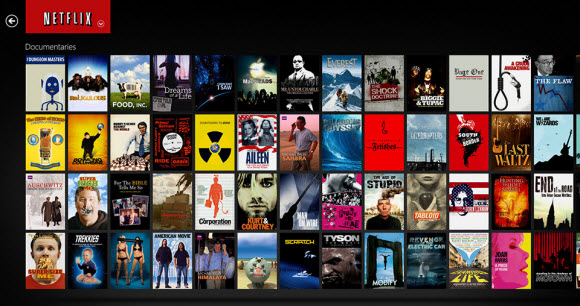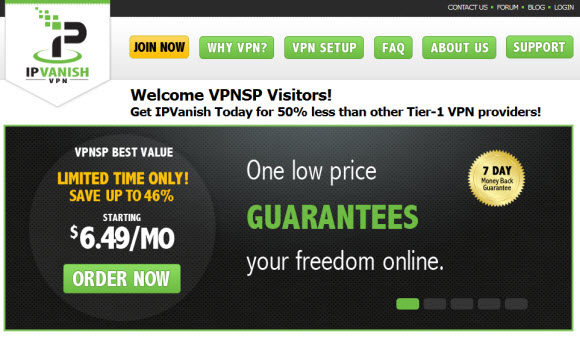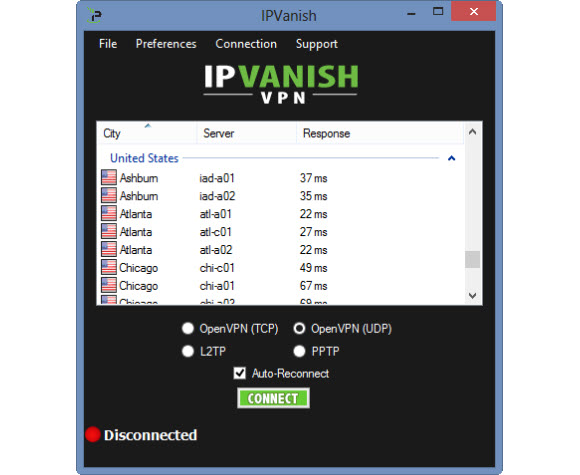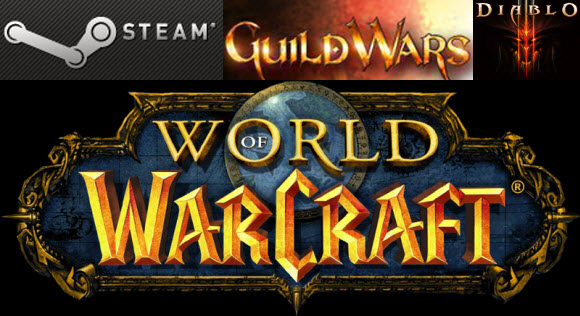Belkin users around the world are having trouble connecting to the Internet. Belkin has since released a workaround that we’ll share in a moment. The issue appears to be linked to Belkin routers and perhaps some Linksys routers. If you’re having trouble connecting to the Internet with a Belkin rouoter then I suggest you try the workaround below. You can try calling Belkin but their customer service is overwhelmingly busy at the moment.
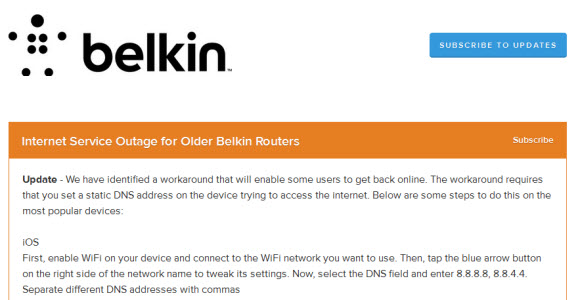
Here’s the workaround provided for Belkin users (original source):
Update – We have identified a workaround that will enable some users to get back online. The workaround requires that you set a static DNS address on the device trying to access the internet. Below are some steps to do this on the most popular devices:iOS
First, enable WiFi on your device and connect to the WiFi network you want to use. Then, tap the blue arrow button on the right side of the network name to tweak its settings. Now, select the DNS field and enter 8.8.8.8, 8.8.4.4. Separate different DNS addresses with commasAndroid
Open the Settings on the device.
Select “Wi-Fi”.
Long press your current network, then select “Modify network”.
Mark “Show advanced options” check box.
Change “IP settings” to “Static”
Add the DNS servers 8.8.8.8 to the “DNS 1”, and 8.8.4.4 “DNS 2” fields.
Press “Save” button, disconnect from the network, and reconnect for changes to take effect.Windows
Begin by clicking Windows Logo > Control Panel.
Click Network and Internet.
Click on Network & Sharing Center.
Click the name of the connection you wish the edit, to the right of Connections.
Click Properties.
Select Internet Protocol Version 4 (TCP/IPv4) and click Properties.
Click the radio button next to Use the following DNS server addresses:. This will allow you to enter the DNS server addresses.
The DNS addresses are as follows:
Preferred DNS server: 8.8.8.8
Alternate DNS server: 8.8.4.4
Click OK on each of the windows and close the Control Panel. Your computer is now configured to use statically assigned DNS server addresses.Mac OSX
You’ll need to first head into the System Preferences…
Then click on the Network icon…
Then you’ll want to select your network card on the left—you’ll see in my example that I’ve got an AirPort card—and then select the Advanced button near the bottom right corner.
Once you’re there, switch over to the DNS tab, and you can start adding in DNS entries into the list. If you see entries that are grayed out, just ignore them, and click the + symbol at the bottom to add new ones.
You can add the following two items to the list:
8.8.8.8
8.8.4.4
Oct 7, 10:49 PDTInvestigating – We are aware of reports of an interruption to internet service when using some Belkin routers with several internet service providers. Our team is diligently working to root cause the issue. Our call centers are also experiencing a higher than normal call rate so hold times are longer than normal. Our call centers have no solution to this problem at this time. Please check this status page for further updates.
Oct 7, 09:31 PDT