The development team at IPVanish has been heads down on a new project this year. They have been quietly rebuilding their VPN client software from the ground up. Perhaps the most impressive feature of the new v3 release is the ease of use across platforms. The experience is the same regardless of whether you plan to connect using the Windows, Mac, iOS, or Android app. The user interface is very similar across all platforms. Windows users will also appreciate a new simple mode which is a compact version of the client.
Le’s jump right in and take a look at the new simple mode in IPVanish v3 for Windows.
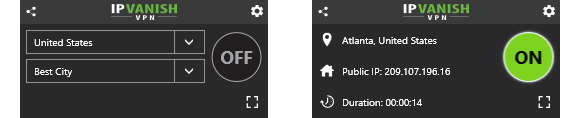
The compact version of the new IPVanish v3 app is our favorite. It’s easy enough for anyone to use, regardless of your level of technical knowledge. You can simply select a country and server location, or let the app choose the best option based on your current location.
In addition to the new simple mode, you can switch to the full mode for more flexibility. Best of all, you can switch between the two modes anytime. Any other settings you configure in the app will carry over as well.
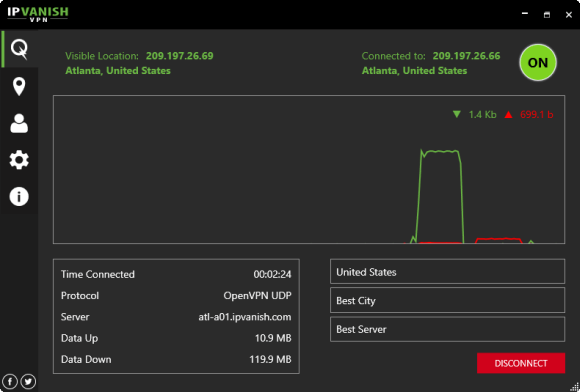
The home screen of the app gives you an in-depth view of your download and upload stats when connected to the network. It displays your visible IP address and location. You can choose a specific server location or let the software select the best server based on your current location.
While the home screen is the quickest way to connect to the IPVanish network, the app gives you more flexibility in choosing a server location. Here’s a screenshot of the server list.
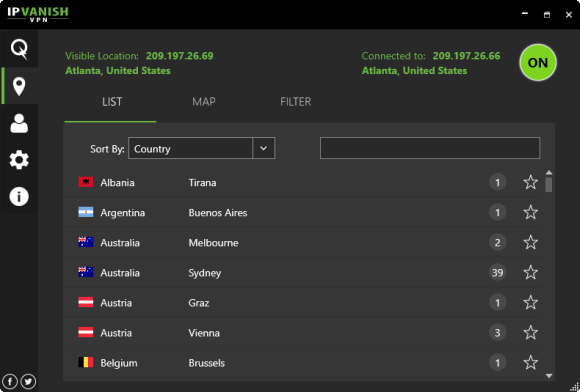
You can sort the server list by country. response time, load, or favorite servers. There is also a tab to help you select a server from a map view. You can drill down even further by using the filter tab as shown below.
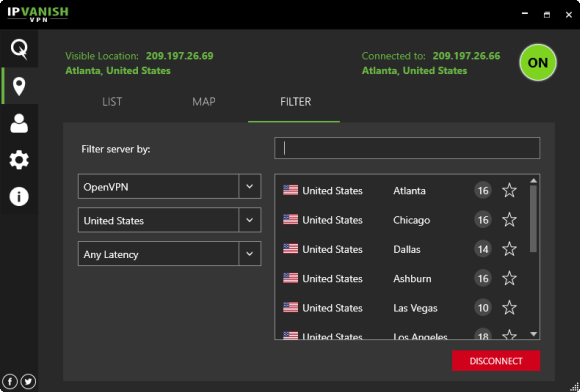
You can start by filtering servers by protocol (PPTP, L2TP, OpenVPN), country, and latency time. You can also enter a search string to further filter the server list.
That is all that most IPVanish users will need to know. If you want to modify settings in the client, they have a number of advanced features. We’ll start by looking at the connection settings.
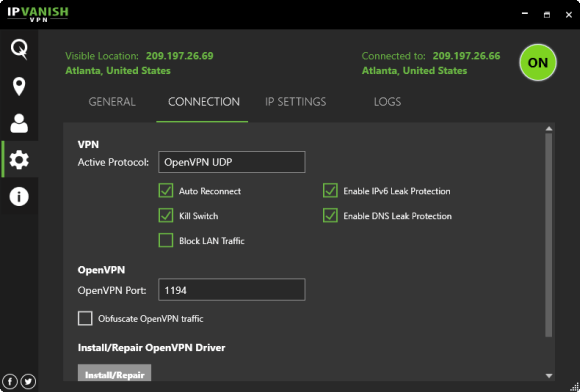
The connection settings will help protect your privacy while connected to the VPN. You will want to enable DNS leak protection and IPv6 leak protection. The auto reconnect feature will put you back on the IPVanish network if your connection happens to drop. The kill switch option will ensure your computer stops communicating anytime the VPN drops. You can also block LAN traffic.
The other tab we want to take a look at is titled IP settings.
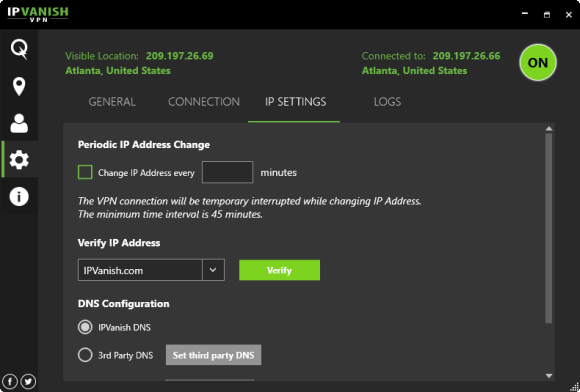
Once again, most users won’t need to make changes on this screen. However, you have the option to change your IP address every 45, 60, or 90 minutes. You can also customize the DNS servers used when connected to the network. The client will use IPVanish DNS servers by default. That’s the option we use. You can also set up 3rd party DNS to use other providers like Google or OpenDNS.
The best way to learn about the new IPVanish v3 apps is to try them out for yourself. Members can download the new software for free. Those who haven’t signed up yet can use our coupon code to save up to 63% off. You can enjoy unlimited IPVanish VPN access from just $4.54 a month. Give the new v3 software a try and let us know what you think. Don’t forget to test out the mobile apps as well.



