Hide My Ass is an excellent VPN service. They provide access to over 620 servers in 75 countries. The HMA Pro VPN client has a number of advanced features to further enhance the service. a few settings in particular will help to maximize the speed of your connection. In our testing they dramatically increased our download speeds on a number of server locations. We’ll be sharing these and other tips to help you get the best performance.
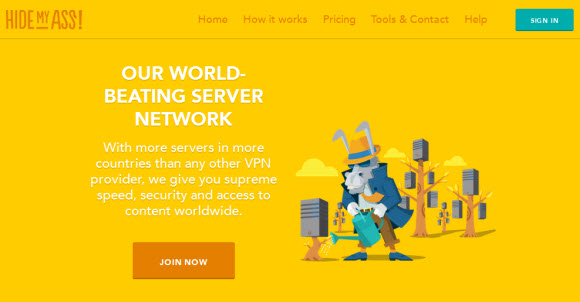
1. Enable Auto Path
I’m adding this tip first because it’s the one that dramatically increased our VPN speeds. We had switched to using the OpenVPN open-source client to connect to HMA using UDP as you can see in out speed test results here. Within a day of the post we received an email from an HMA customer mentioning an easier way to achieve the same result. You guessed it, enable auto path. The process is very simple and only takes a second.
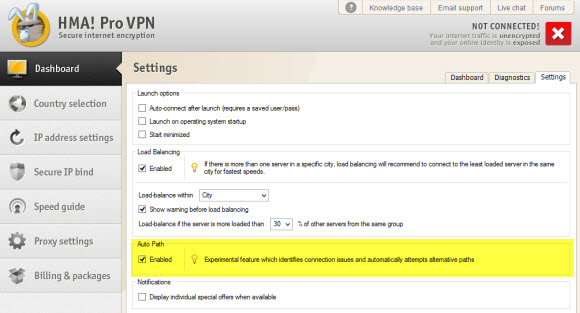
From the home screen of the HMA Pro VPN client for Windows you’ll want to click on the Settings tab. It’s located to the top right of the screen. From there you’ll notice a section titled “Auto Path”. We highlighted it in the image above. Check “Enabled” and then go back to the “Dashboard” tab. That’s all there is to it. Check out how much of a difference it made for us. Here are some before and after speed test results.
Speed test results without “Auto Path” enabled:
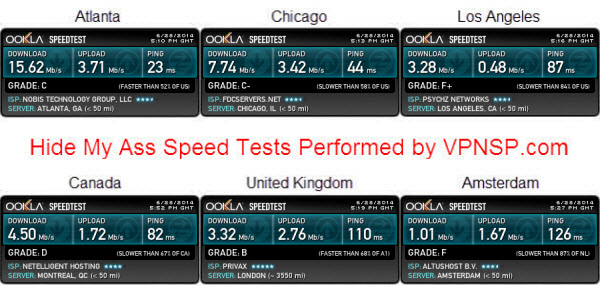
Speed tests result with “Auto Path” enabled:
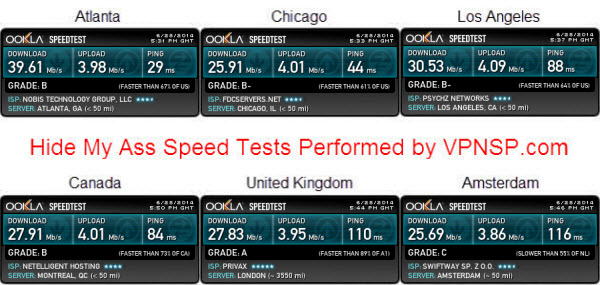
2. Enable Load Balancing
Load balancing is an advanced feature of the HMA VPN client that will help you maximize performance. You can use it along with the auto path feature. We’ll first look at how to enable load balancing and then show you how Hide My Ass uses it to steer you clear of busy servers. You will start by enabling the load balancing feature.
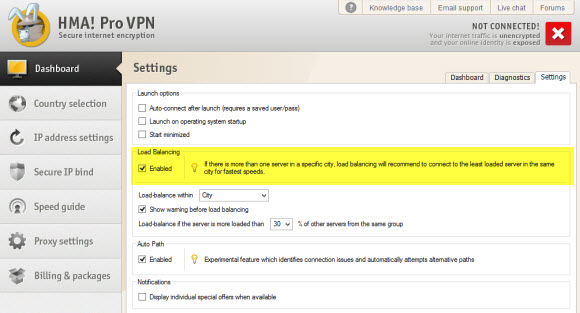
From the home screen of the HMA Pro VPN client for Windows you’ll want to click on the Settings tab. It’s located to the top right of the screen. The same place you went to enable Auto Path. From there you’ll notice a section titled “Load Balancing”. We highlighted it in the image above. Check “Enabled” and then go back to the “Dashboard” tab. When you connect to a busy server the client will display a message like the one below.
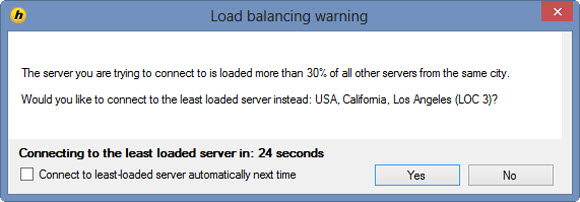
As you can see we were trying to connect to a server in Los Angeles, California. The server we chose was loaded more than 30% of all other servers in the same city. Since we had load balancing enable the client suggested that we connect to another HMA server in Los Angeles. We clicked “Yes” to do so. You can also check “Connect to the least-loaded server automatically next time” to let the client take care of load balancing automatically for future connections. This will help you avoid busy servers and in turn improve performance.
3. Chose the Right Server Location
Now we’re down to some simple suggestions to make sure you get the best speeds while connected to HMA. The same would be true of any VPN provider. When you choose a server you’ll want to consider the purpose and how far it is from your location. If you are sitting at a coffee shop and want to protect your privacy then I suggest you choose the closest server location. Doing so will help maximize your performance.
Connecting to the nearest server location doesn’t always make sense. It depends on what you’re trying to accomplish. For example if you want to watch BBC iPlayer then you need to connect to a server in the United Kingdom. If you want to watch Netflix then you’ll likely want to connect to a server in the United States. Just realize that based on your current location these connections may be slower than your local connection.
Hide My Ass offers a tool inside their Windows client called speed guide. You can access by clicking on the “Speed Guide” tab. It’s just a few tabs down from “Dashboard” where you start when the client loads. You can use the speed guide to test any server locations. Hide My Ass will test the ping time, download speed and upload speed of multiple servers in that location. Here’s an example with a two US server locations.
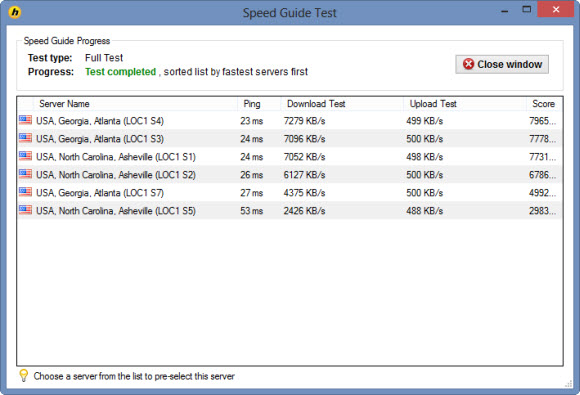
The HMA speed guide test shows the results for multiple servers in Atlanta and Asheville. When you use the speed guide you have the option to do a “ping test”, “express test” or “full test”. We went with the full test which didn’t take long. If you are testing several server locations then you might want to go with a different approach. As you can see the test scored our results and the Atlanta LOC1 S4 server will give us with the best speed.
I hope our guide helps you maximize performance and enjoy Hide My Ass to its fullest. If you are using a different VPN provider and looking for tips to improve performance I would start by using OpenVPN UDP connections. From there you can contact support and work with them. If that doesn’t work then I suggest you test a service like Hide My Ass. The larger services have the teams and resources to manage fast networks.



