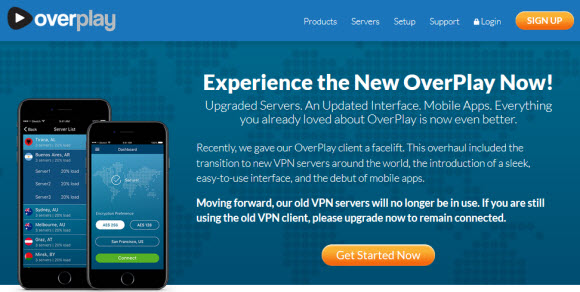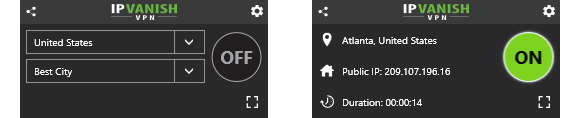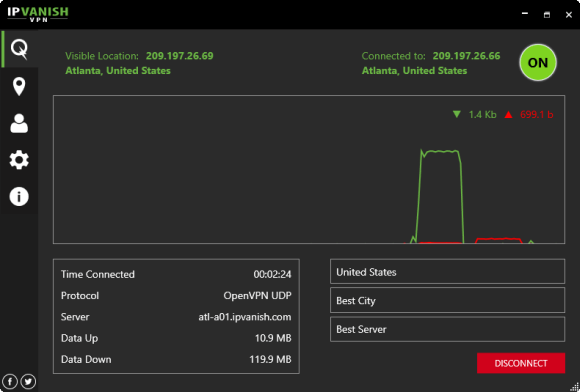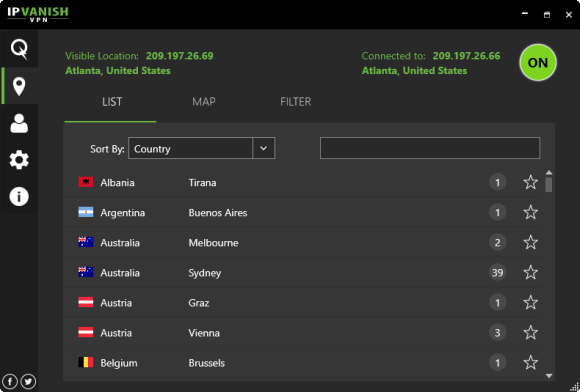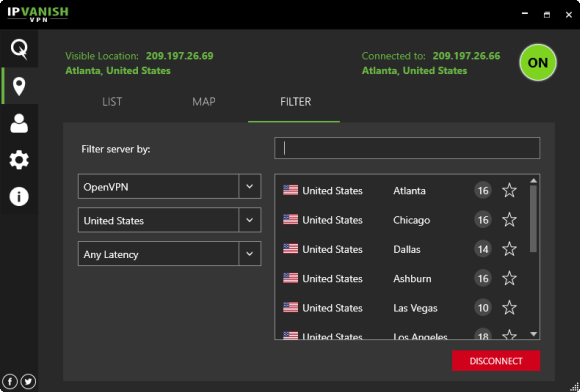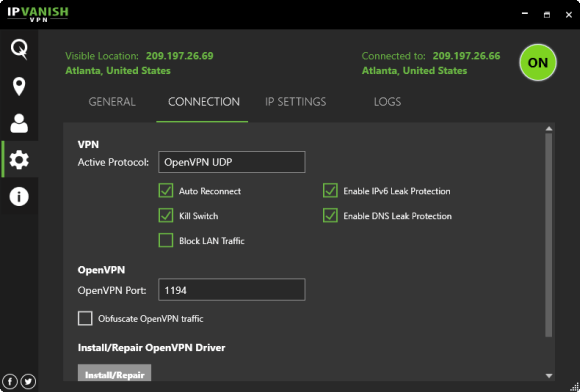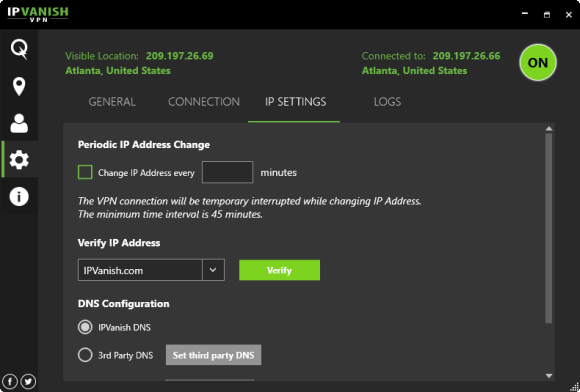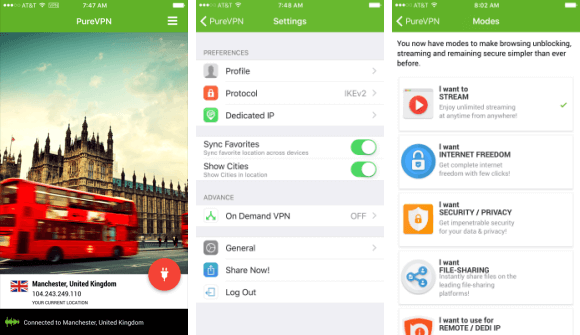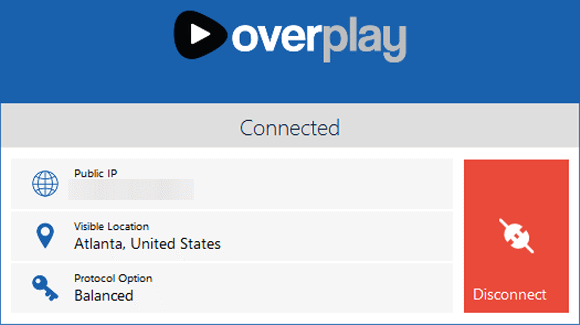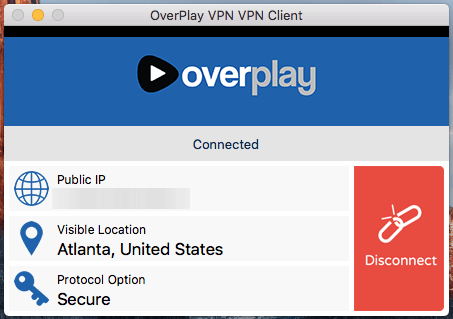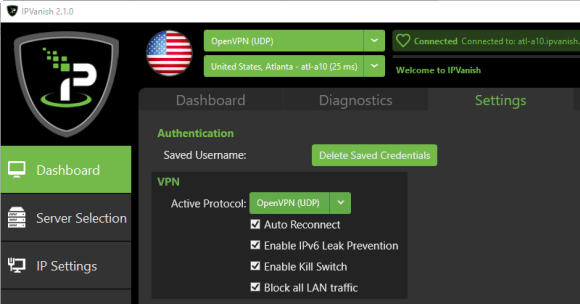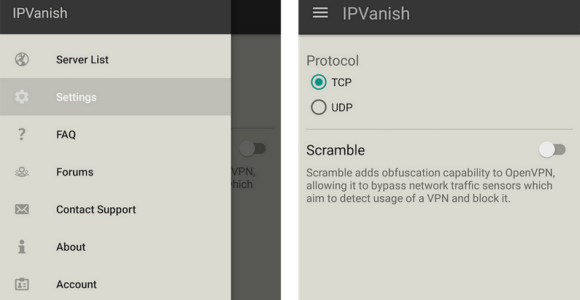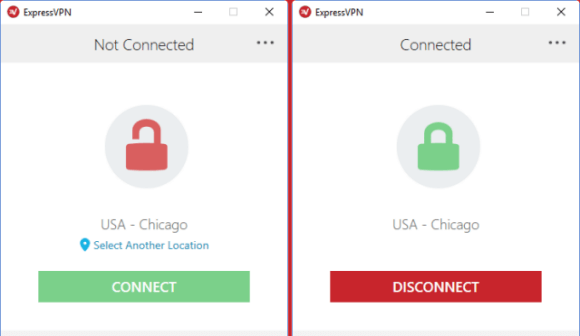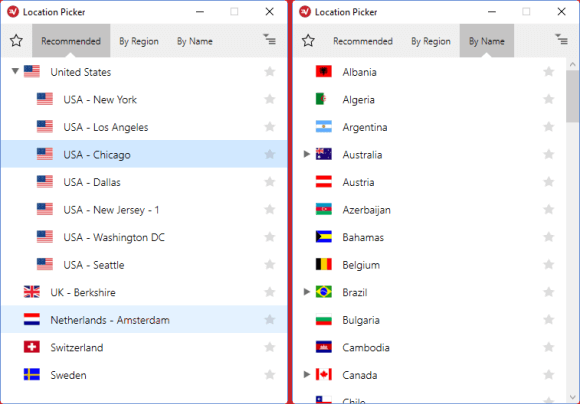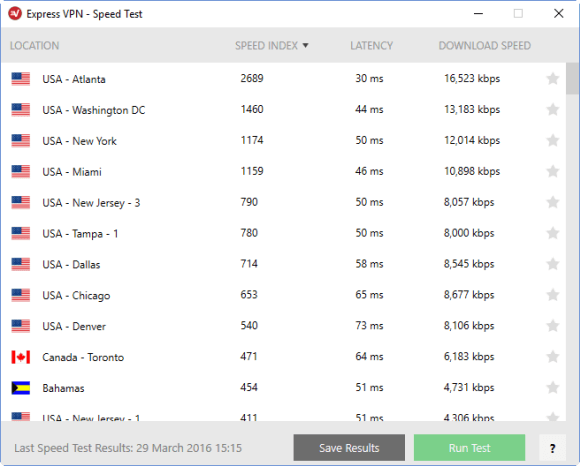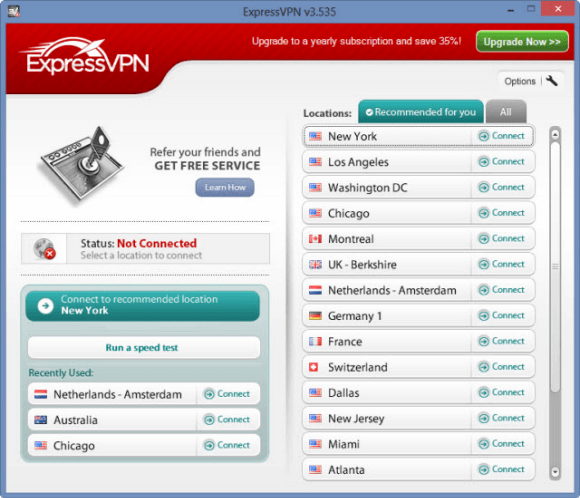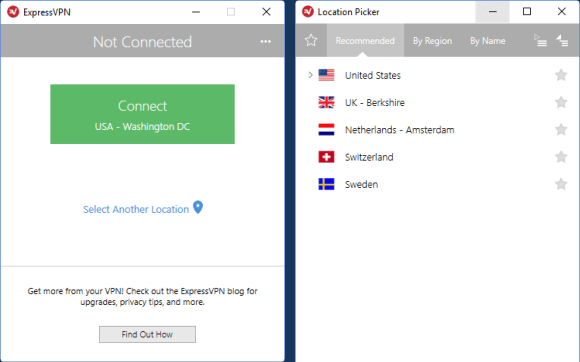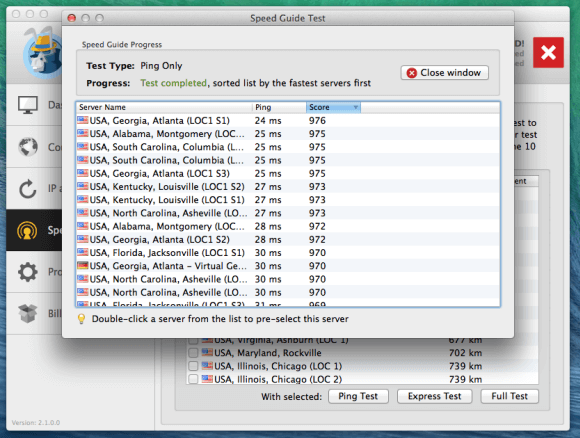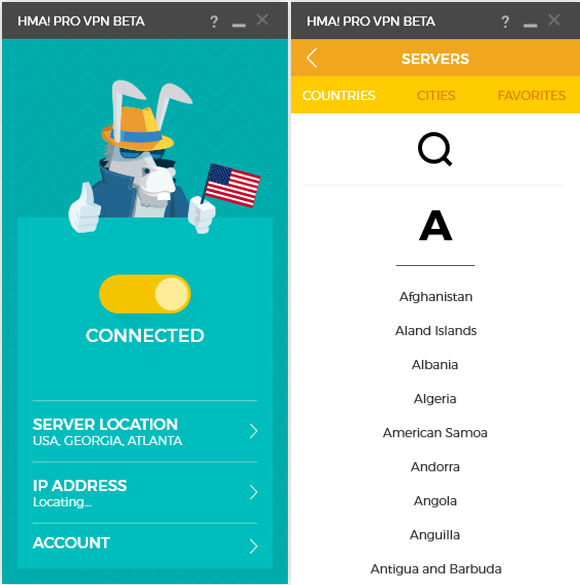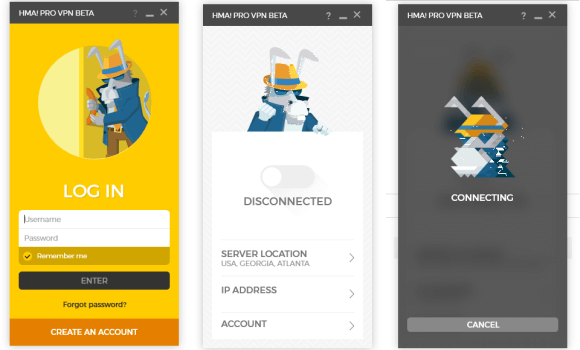The team at IPVanish recently released their popular VPN app for Amazon Fire TV users. Whether you are using an Amazon Fire Stick or Fire TV box, the new IPVanish app will run without side loading or doing any extra work. You can simply download the app from the Amazon website and push it to your device or grab it directly from your Fire TV. Protect your privacy and unblock geo-restrictions while using Fire TV. The new app is a great option for Kodi users as well. You can sign up for unlimited VPN on up to 5 devices from just $4.87 a month.
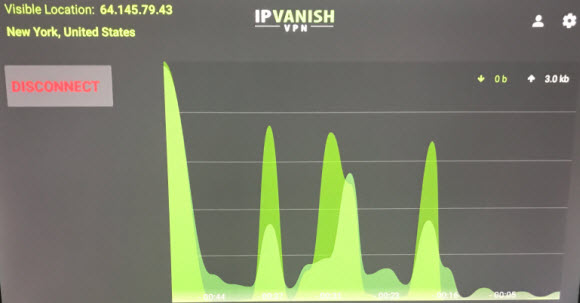
We ordered an Amazon Fire TV Stick for $39.99 and received it two days later with Prime shipping. It’s great to see the firestick back in stock since it was a 2-3 week backorder last month. The Fire TV Stick couldn’t be any easier to use. Simply plug it into an HDMI input and a power outlet. It comes with everything you need to get started including a voice controlled remote. The first time you launch the firestick it will have you select a language and tie your Amazon account to the device. After that we went directly to the App section and found a blank screen. It stayed that way for about 20 minutes and then populated with the Amazon App store selections. We only mention this in case you run into the same issue. We tried syncing the device and a few other things but in the end it appears that it was a server issue.
There are two ways to get the new IPVanish VPN app on your device. If you are greeted by a blank apps screen the first time you launch the device, then we recommend opening the Amazon website on your phone and purchasing the app. The IPVanish app is free and you can choose which device to push it to. Alternatively you can find it via the Amazon App Store on your device. Either way will result in the app being loaded to your Fire TV. The user interface is very clean. You will immediately see the similarities to the other IPVanish apps. You can simply tap on the Connect button to connect to the best VPN server or select a server location. The app will let you choose a country and server location. It will even let you select a specific server if you want.