We recently had a guest ask how to enable OpenVPN on windows 8. They had just upgraded from Windows 7 and their VPN client was no longer supporting OpenVPN connections. We suggested they try the IPVanish software which gives you the option to enable OpenVPN for Win 8. The client is available for Windows and Mac users. You can download the latest version free and enjoy unlimited VPN access from $6.49 a month.
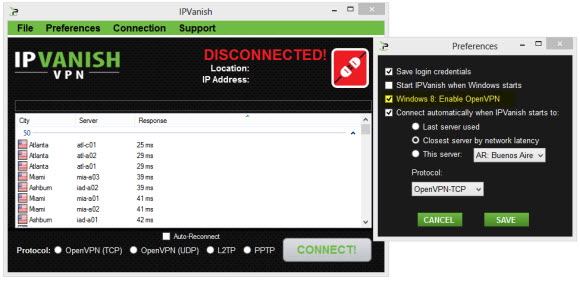
To enable the OpenVPN protocol launch the IPVanish client and click on preferences at the top of the user interface. From there you will be presented with a screen like the one to the right of our screenshot. As you can see they clearly have an option marked “Windows 8 Enable OpenVPN”. Simply check the box and click Save. You will now see options at the bottom of the client for OpenVPN (TCP) and OpenVPN (UDP).
The main difference between using a TCP and UDP connection is error checking versus speed. OpenVPN (TCP) includes error checking while OpenVPN (UDP) provides maximum performance. We use UDP most the time and enjoy the boost in speed. It allows us to nearly max our Internet connection on some U. S. servers. We have also successfully tested OpenVPN with Hide My Ass (TCP-only in the client), ExpressVPN and ibVPN.



