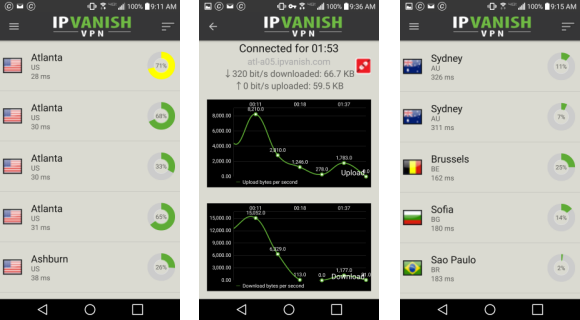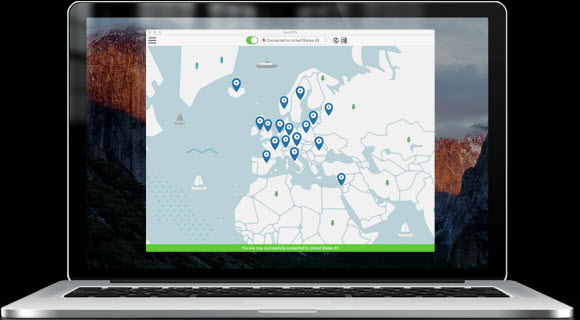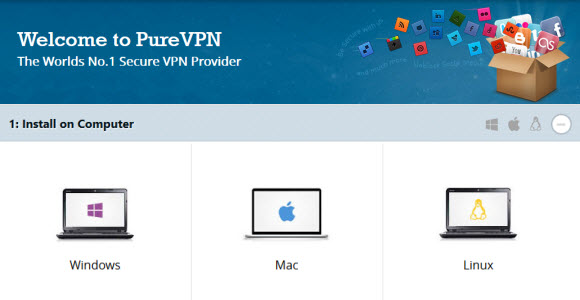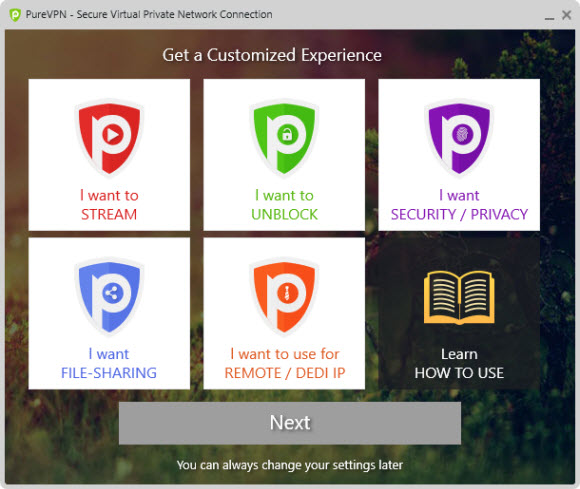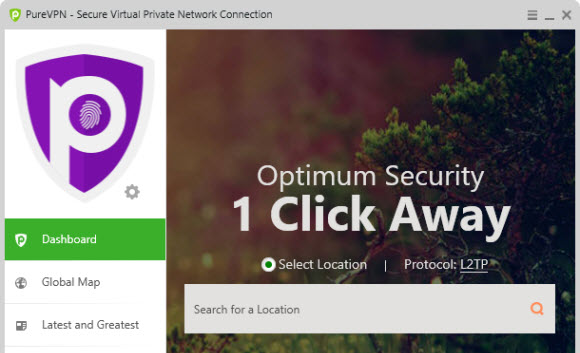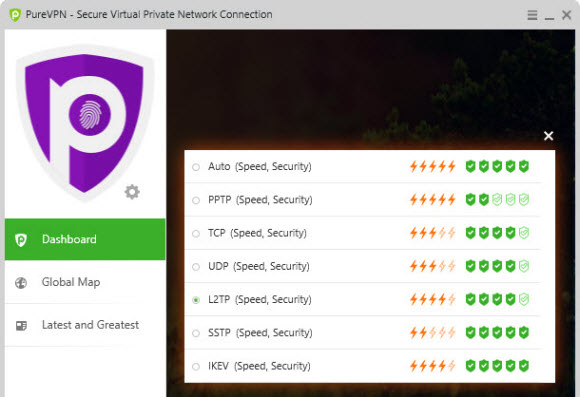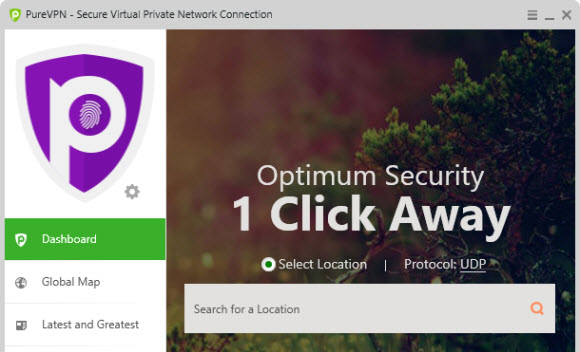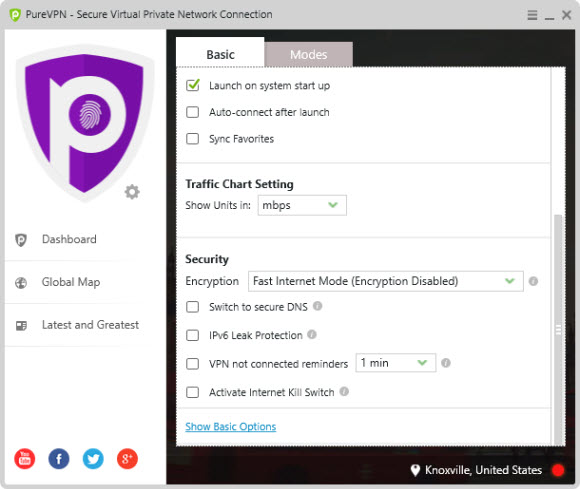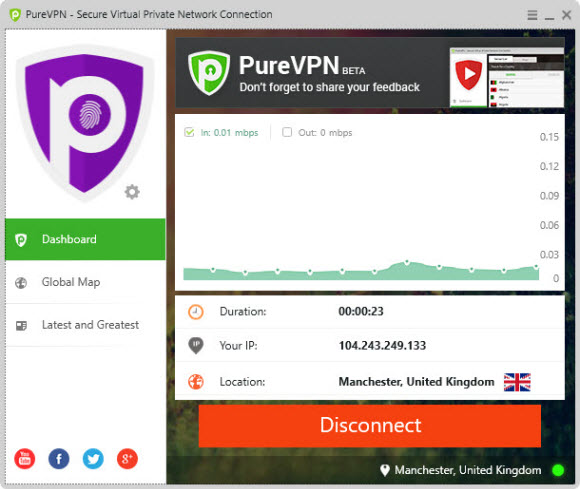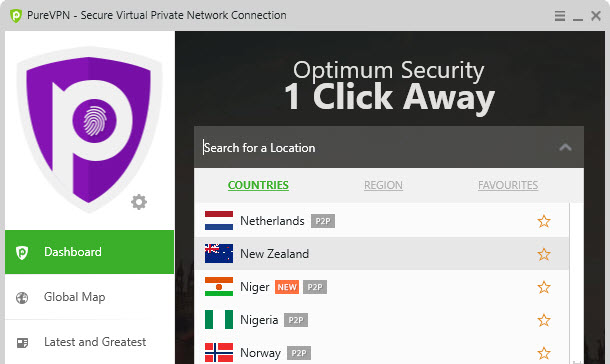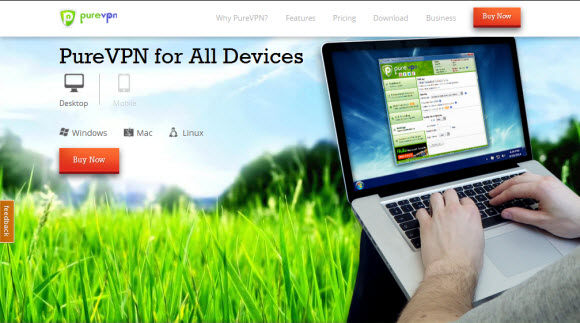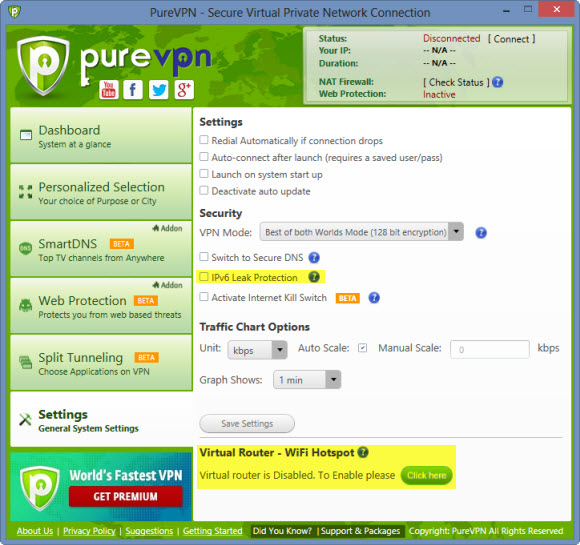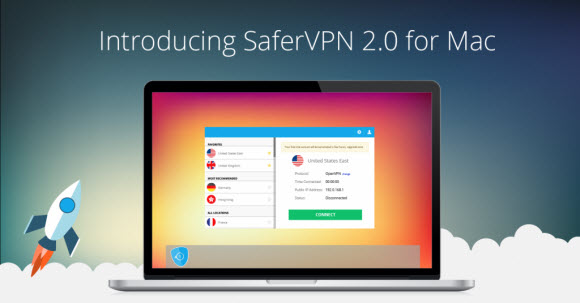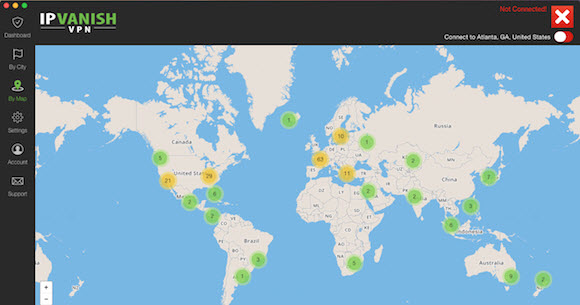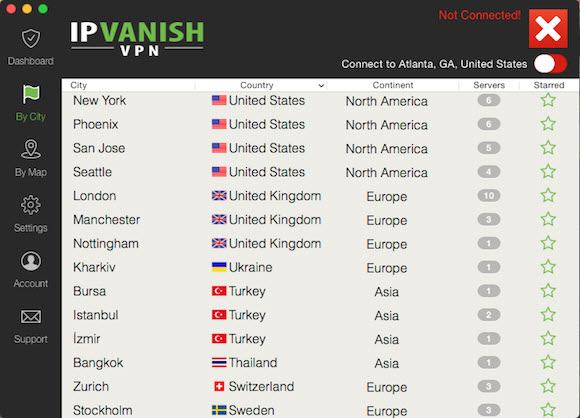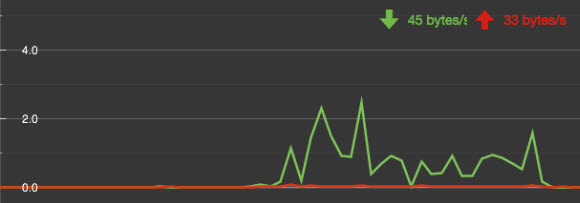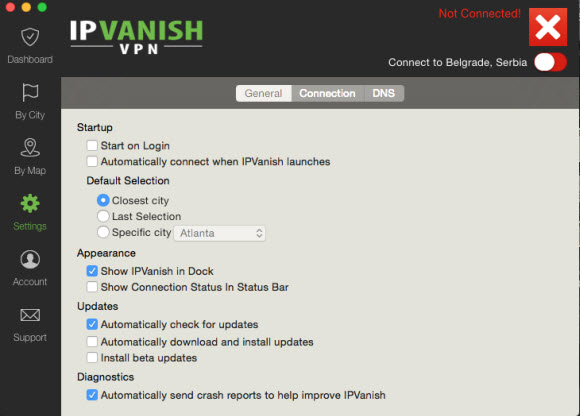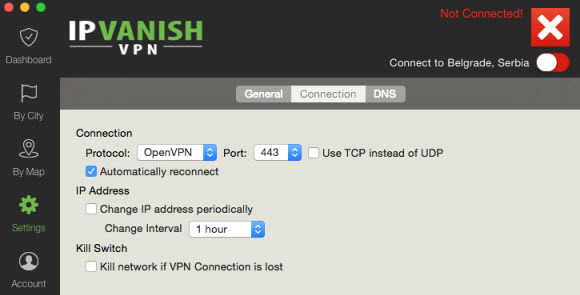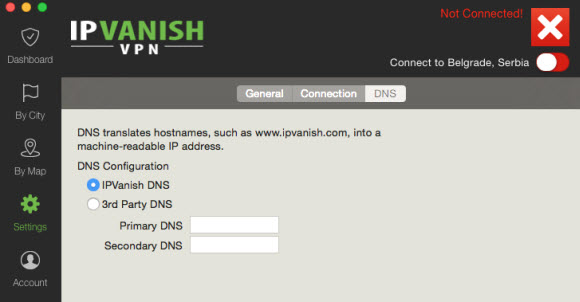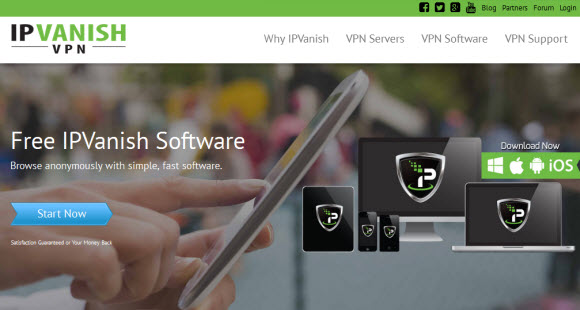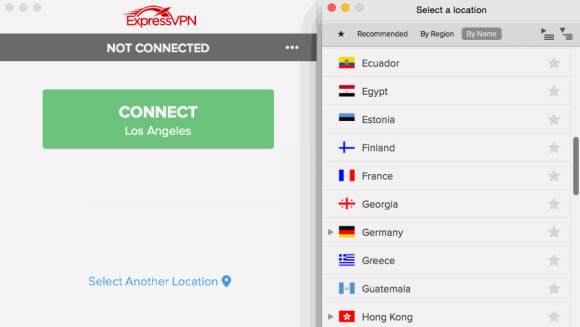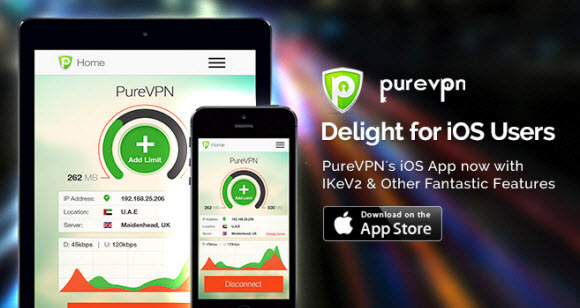Last week saw a series of new software releases from IPVanish. They announced new Mac OS X and iOS app releases on November 10th. Since then our team has had a chance to test the OS X client software on an iMac and the iOS app on both iPhone and iPad. The new versions come packed with new features along with a few bug fixes. I recommend everyone upgrade to the latest version of either app. If you aren’t already using IPVanish you can sign up during their current promotion and save 25% off the first three billing cycles. You can enjoy unlimited VPN access across Mac, iOS, and a wide range of other devices from just $4.87 a month.
Let’s start by taking a look at the new IPVanish Mac OS X client release:
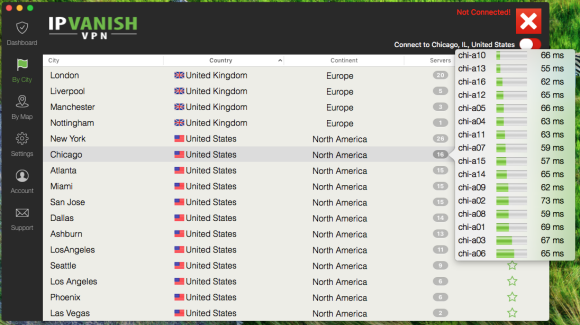
In the image above I selected the Chicago server location and was shown a full list of servers with the server capacity and ping time shown. The new load balancing feature helps you find the fastest server in your chosen location. The new version also gives you the ability to set third party DNS settings.
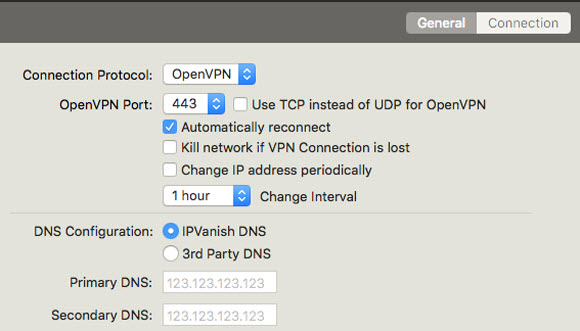
The other feature that stands out for Mac OS X users is their kill switch. This isn’t new to this release, but IPVanish is one of the only providers to offer a kill switch for Mac users. You can set the client to kill your network if the VPN connection is lost. That protects you until the VPN is reconnected which adds an extra layer of privacy protection. You can download the new v2.2.0 release directly from the IPVanish site.
Let’s switch over to iOS and take a look at their new app on iPhone:
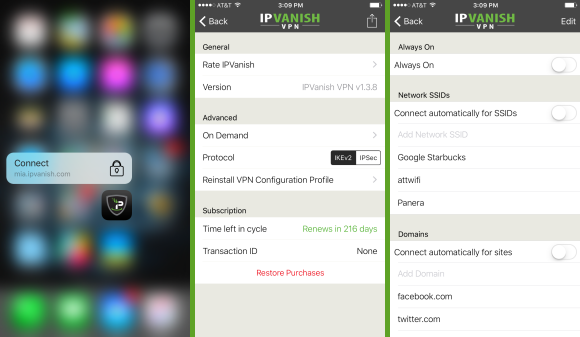
The new v1.3.8 app supports iOS 8 and above. It fully supports iOS 9 and works great with the new iPad Pro. You will find a number of new features in the app. For starters it supports the new 3D Touch feature for iOS 9 users on iPhone 6S and iPhone 6S Plus. The app has a fresh new look and a slew of new features. The “Always On” setting will connect you to the VPN anytime it detects an Internet request. You can also set the app to automatically connect when using specific networks or websites. These settings will help protect your privacy without even thinking about it. Let the app do the work while you safely browse the Internet.
You can read our IPVanish review to learn more about the service or visit IPVanish.com to learn more about their latest Mac OS X and iOS releases.