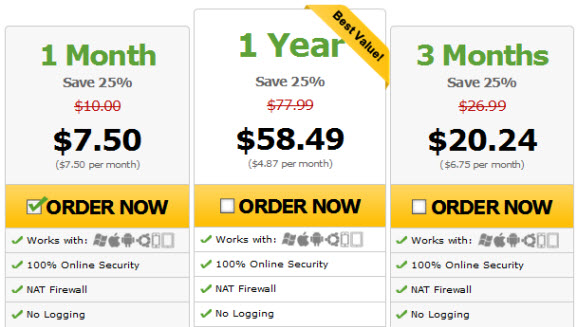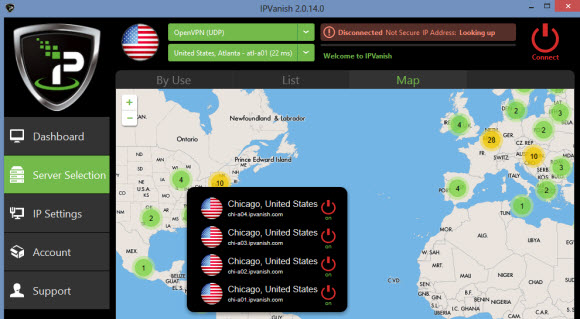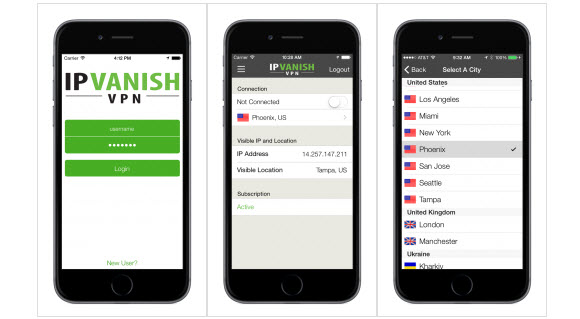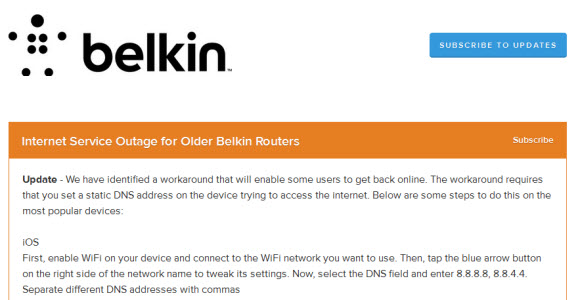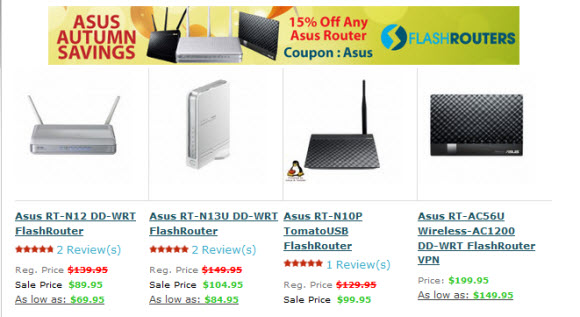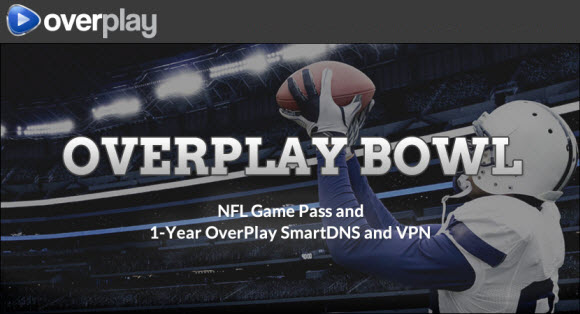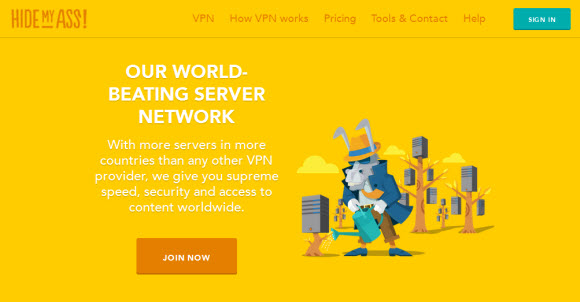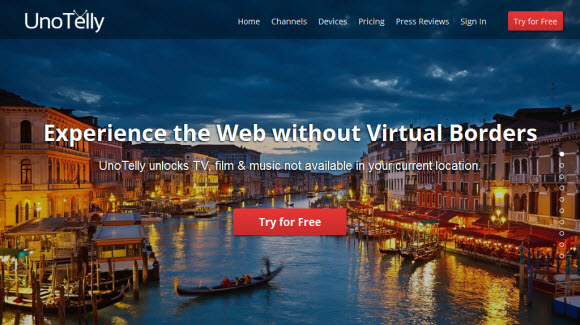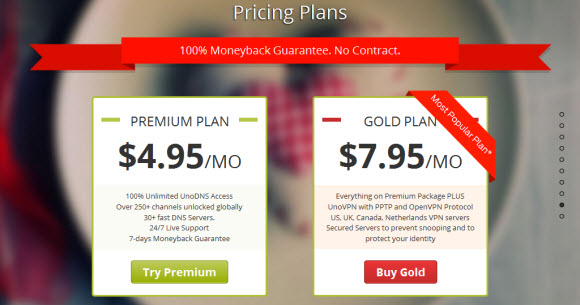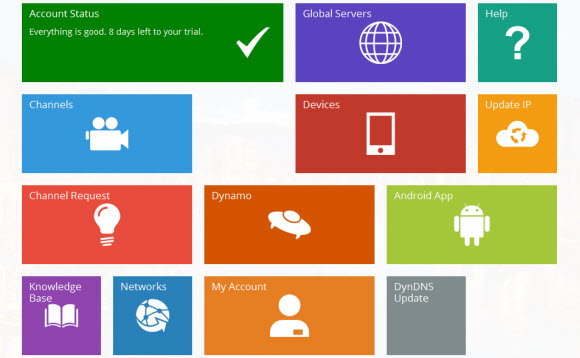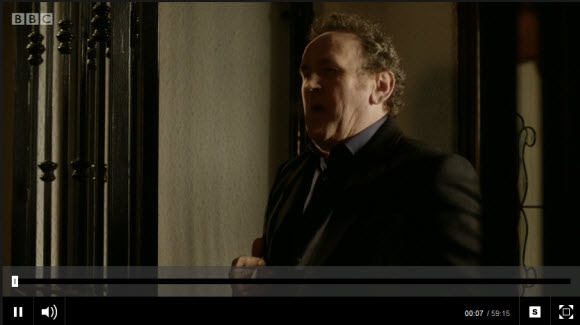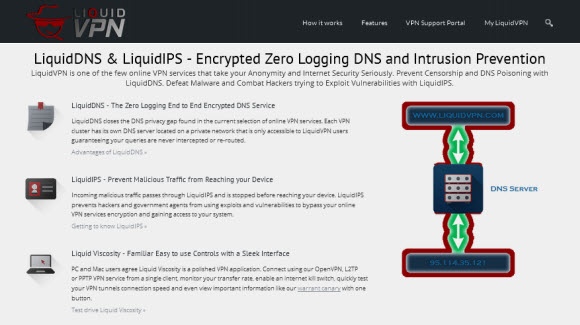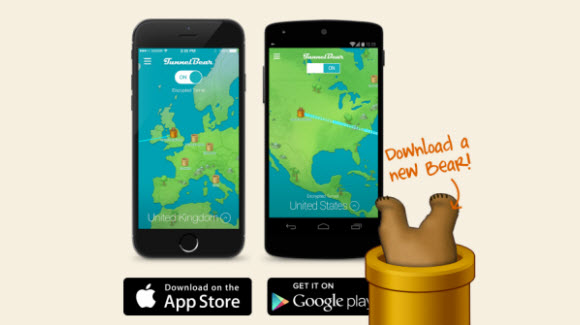October 15th update: HBO has announced that they will offer a stand-alone online service. You will no longer need a cable or satellite subscription to access HBO. The new online service will launch in 2015. HBO did not announce a specific date for the launch or cost of the service. We’ll continue to update with the latest info.
With a new season of our favorite series, Game of Thrones, just around the corner we wanted to provide a guide for accessing HBO GO from anywhere in the world. If you travel outside of the United States then you probably know there are a lot of online services that block access. Like Hulu, Netflix, YouTube, HBO GO and many more. Yet those with a good VPN service can access them all from anywhere. We’ll show you how in a moment.
Have you ever tried to access HBO GO from outside the US? If so this screenshot probably looks familiar:
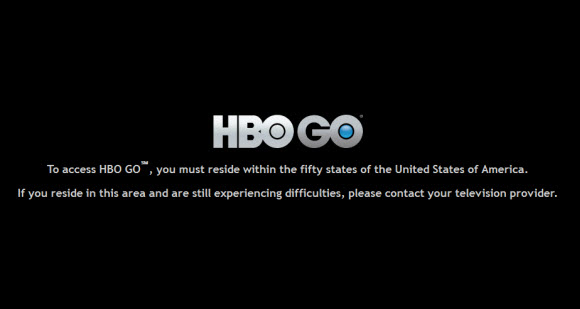
Let’s take a look at how easy it is to get around this geographic restriction.
How can a VPN help unblock HBO GO?
Let’s look at how a personal VPN can help you stream HBO GO from outside the United States:
- VPN helps you to get an IP address from a server in the United States.
- Your data is then routed through a secure tunnel to protect your online privacy.
- A fast connection is important for streaming. A good VPN can support the speed.
A reliable privacy service will allow you to connect to a server in the US and enjoy HBO GO from anywhere in the world. Allowing you to view the full selection of movies and shows as if you were sitting in the United States.
Connecting to HBO GO with a VPN service
Personal VPN’s are meant to be easy to use. You’ll want a fast connection for streaming HD content. There are quite a few companies out there that are good but just can’t meet the bandwidth needs. Two of our favorites for fast, reliable VPN access are IPVanish and Hide My Ass. Both have quite a few US server locations.
We’ll be using IPVanish since they have the fastest VPN connections in the United States. First you’ll want to sign up for access. IPVanish offers unlimited VPN from just $4.87 a month which is a great value.
After you become a member, IPVanish will send a welcome email with your account information. From there you’ll want to visit their site and download the VPN client. IPVanish has free VPN software for Windows and Mac. They also provide set up guides for iPhone, iPad and Android mobile devices.
Once you have the IPVanish client downloaded and installed go ahead and fire it up.
From here you’ll want to choose a US server location that provides the best download speed. We’ve connected to quite a few of the locations. It depends on where you are located. IPVanish ha an expansive network of VPN in the United States so you have a lot of options to choose from. I like using their server in Ashburn, Virginia.
We’ll keep it non technical. You can connect to any IPVanish server and switch between them anytime. They offer locations throughout the United States. If you want an IP from elsewhere they have VPN servers located in 60 different countries. IPVanish allows two simultaneous connections which is great for mobile devices.
You’ll notice options for OpenVPN, PPTP and L2TP at the top of the interface. These let you select which protocol is used to access the servers. Test each of them out to see which one works best from your location. For streaming services like HBO GO we recommend OpenVPN (UDP). We enjoy the best results using it.
That’s all there is to it. An IP in the US will unblock access to Netflix, Hulu, Pandora, YouTube, Facebook and many more sites. Follow us on Twitter @VPNSP for more how-to guides along with VPN reviews and specials.