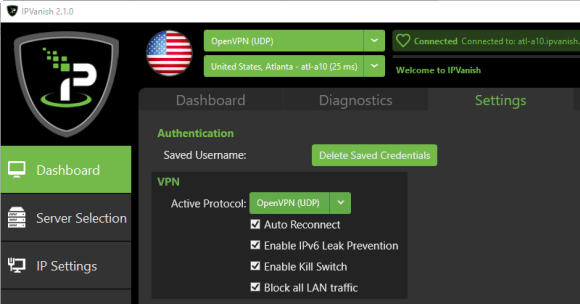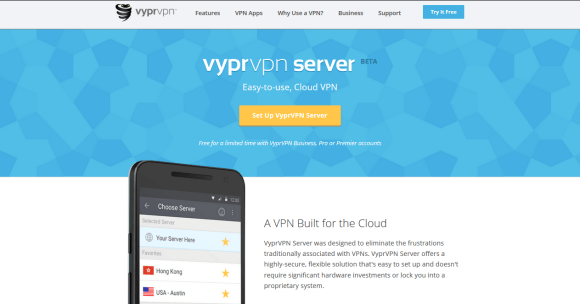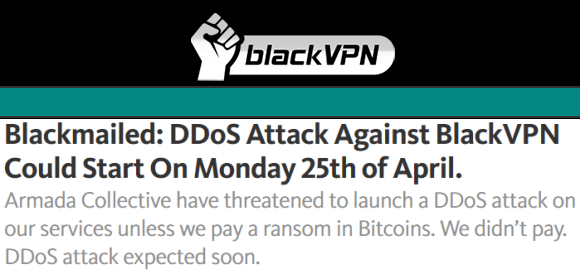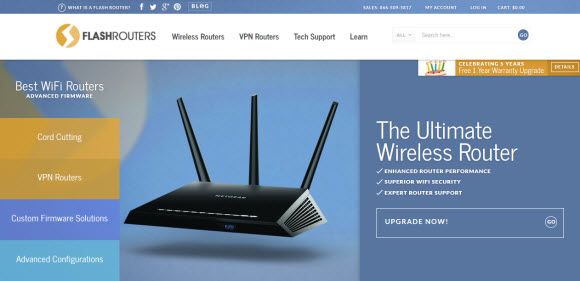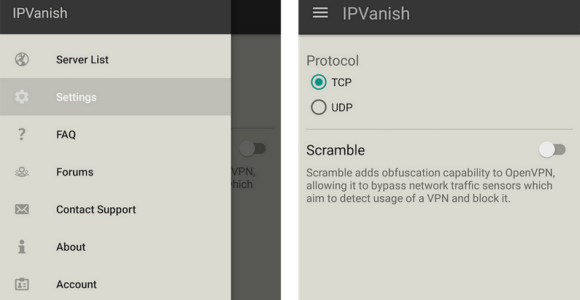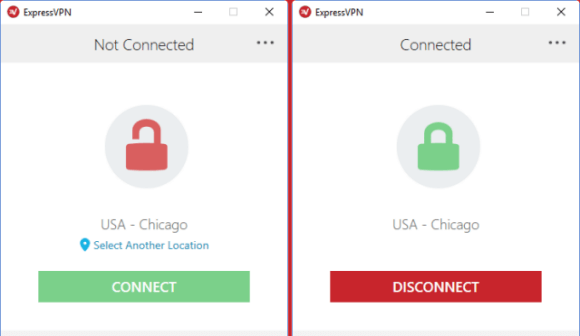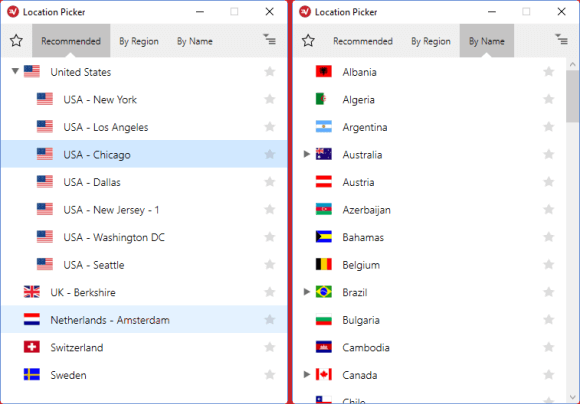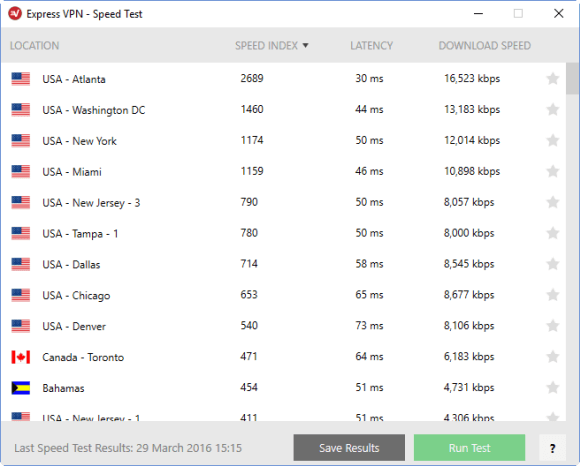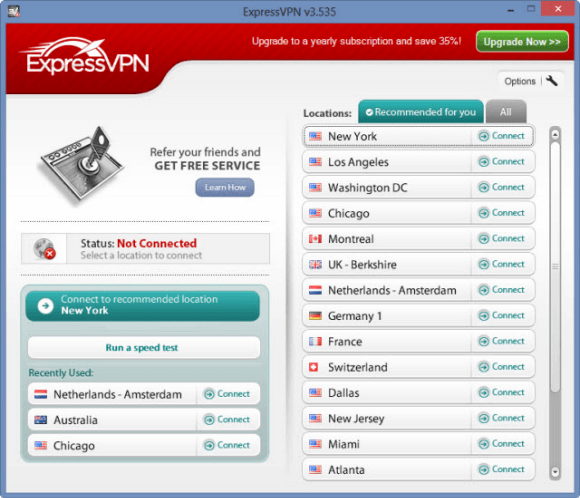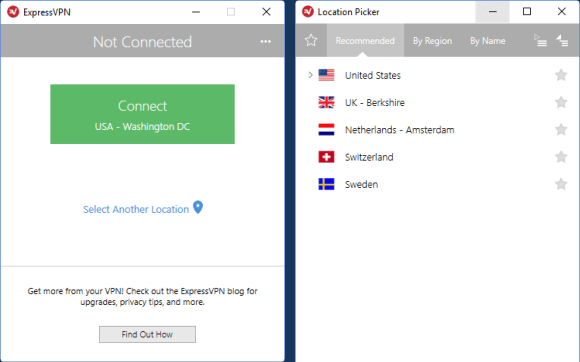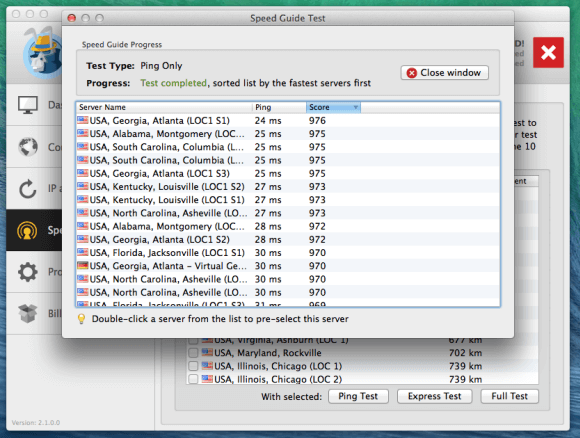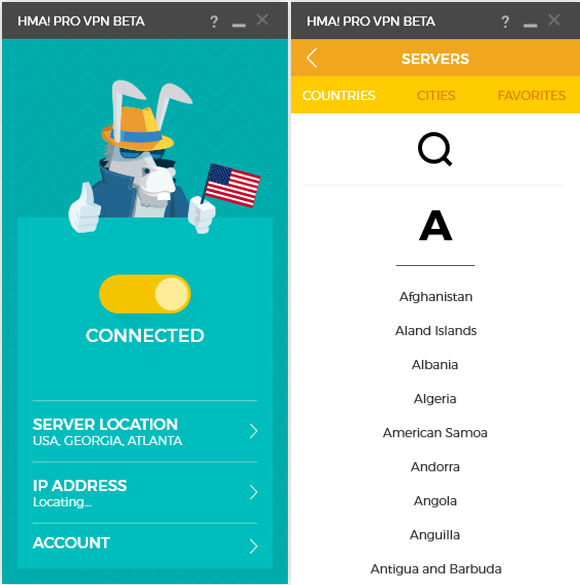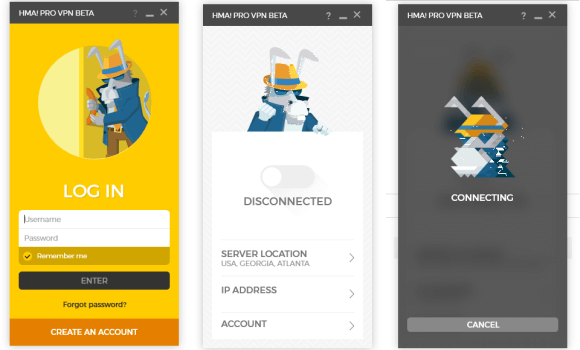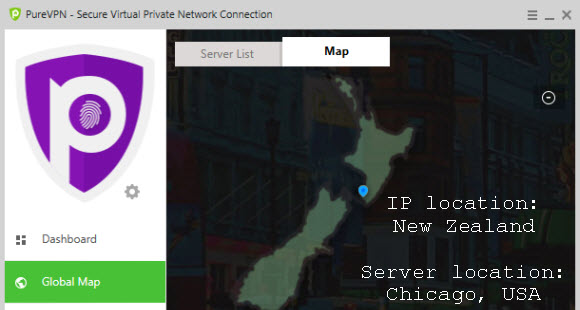The team at Anonabox has been quite busy this year. They started by introducing their new Pro, Tunneler, and Fawkes routers at CES in Las Vegas. There is no larger stage for consumer electronics and Anonabox took the opportunity to promote the latest additions to their lineup of devices. The new devices included support for HMA out of the gate and the Anonabox team continues to expand. They recently announced a partnership with VyprVPN. Customers who purchase a Anonabox Tunneler or Pro will receive 30 days of free VPN access from VyprVPN. Their latest software update includes an interface that allows VyprVPN users, new and old, to easily connect to any server location. The new partnership with VyprVPN is the latest step in what looks to be a breakout year for Anonabox. You can visit Anonabox or the VyprVPN site to learn more.
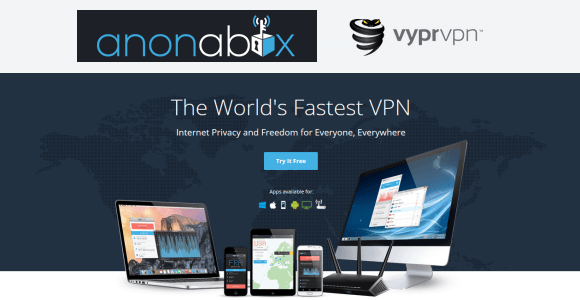
What does it mean for Anonabox to partner with VyprVPN? For starters it means that customers of both companies have the opportunity to easily connect to VyprVPN through the new Anonabox Tunneler and Pro devices. It also gives VyprVPN members an interface similar to the one Anonabox initially developed for HMA to help in choosing a server. It isn’t our goal to compare VyprVPN with HMA in this post but there will undoubtedly be users who prefer one VPN service over the other for a variety of reasons. The ability to connect to either VPN through Anonabox ultimately gives users more flexibility. I remember when the custom DD-WRT router market first started a few years ago. The FlashRouters team partnered with OverPlay VPN right out of the gate and has since grown to support a wide range of leading VPN services. Perhaps Anonabox is heading in the same direction. For now it’s great to see them add VyprVPN given their dedication to online privacy.