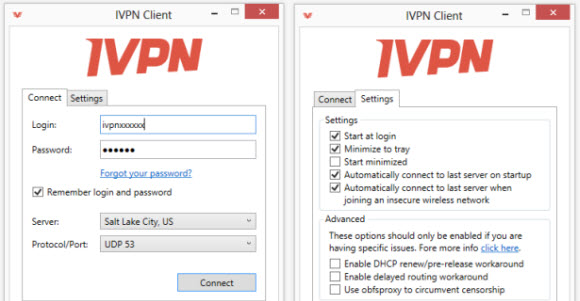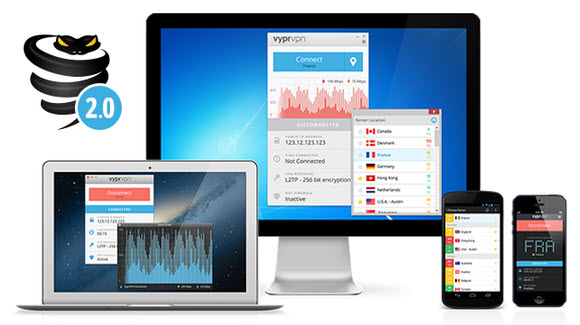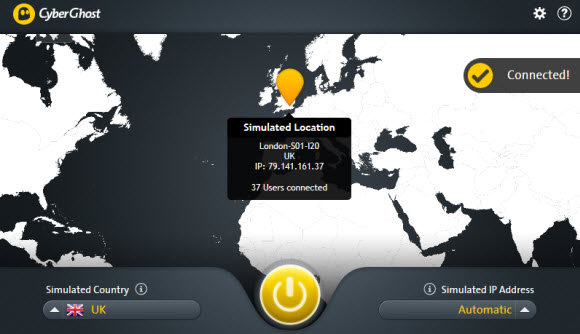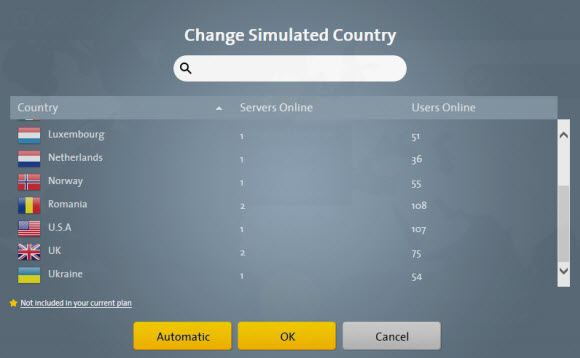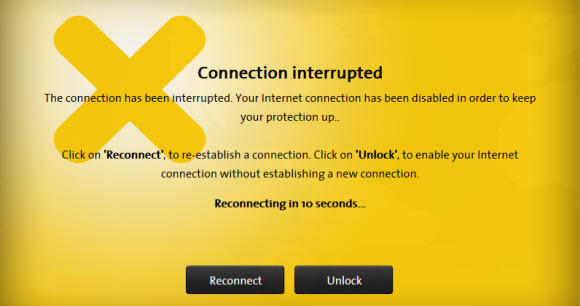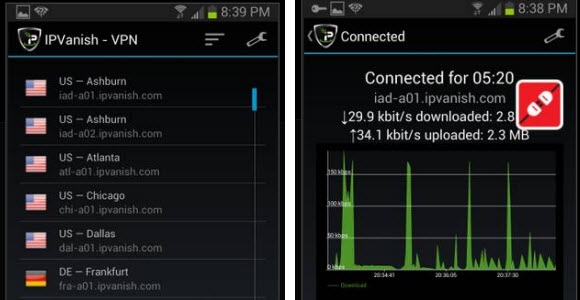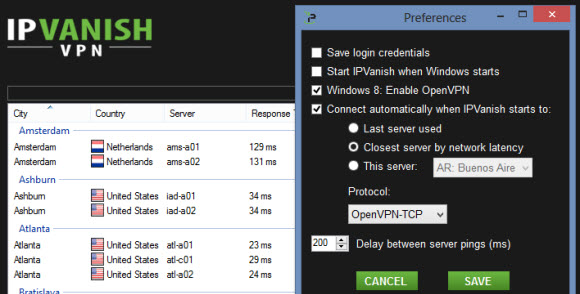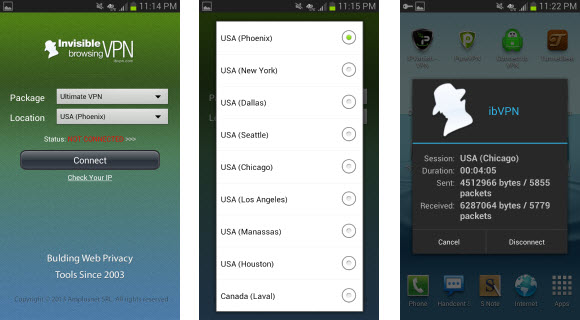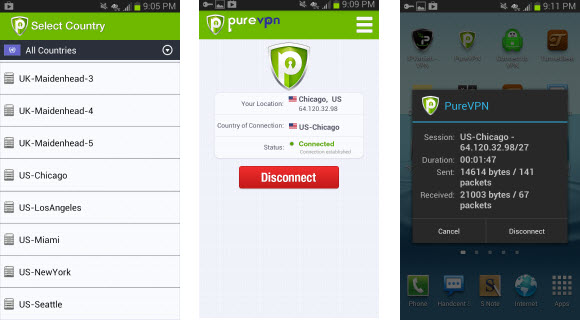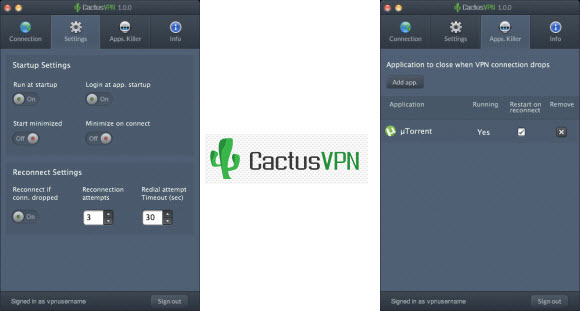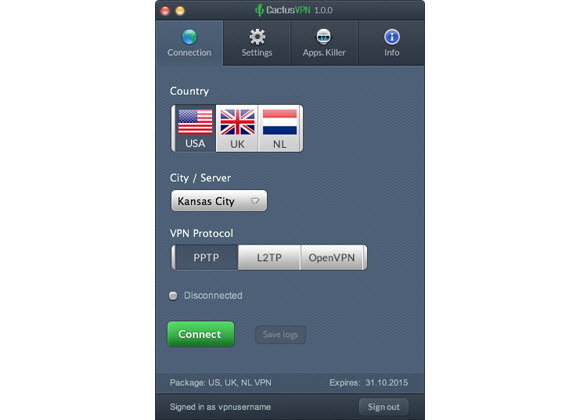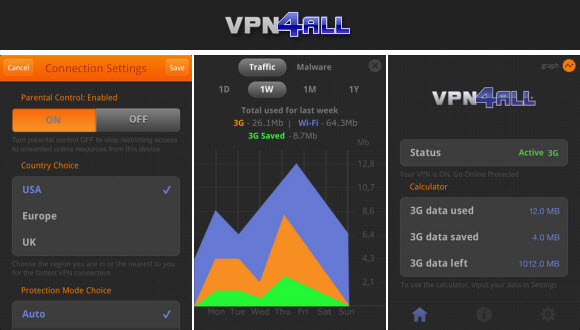The IPVanish development team just released a mobile app for iOS users. Members can use the iOS app to access the IPVanish VPN network on iPhone, iPad and iPod Touch devices. We look forward to testing the new app over the weekend and will share our thoughts next week. In the meantime check it out for yourself. IPVanish offers unlimited VPN access from just $5.20 a month along with a 7-day money back guarantee.
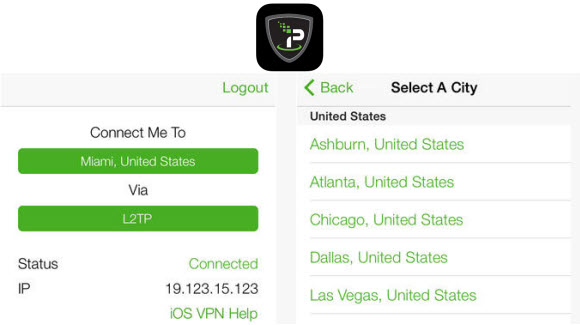
Members have free access to IPVanish client software for Windows, Mac and Linux. Along with mobile apps for iOS and Android. You can download the new iOS app directly from iTunes. You’ll need iOS 7.0 or higher to run the app. From there you can access the IPVanish network which includes 7,000 IP addresses spanning 110+ servers in 47 countries around the world. They allow two simultaneous connections on a single account.
Once again we look forward to testing the new IPVanish app over the weekend and will bring you the results early next week. In the meantime check it out for yourself and let us know what you think. You can visit VPNSP.com to learn more about VPN clients and apps. Follow us @VPNSP for the latest news and deals.